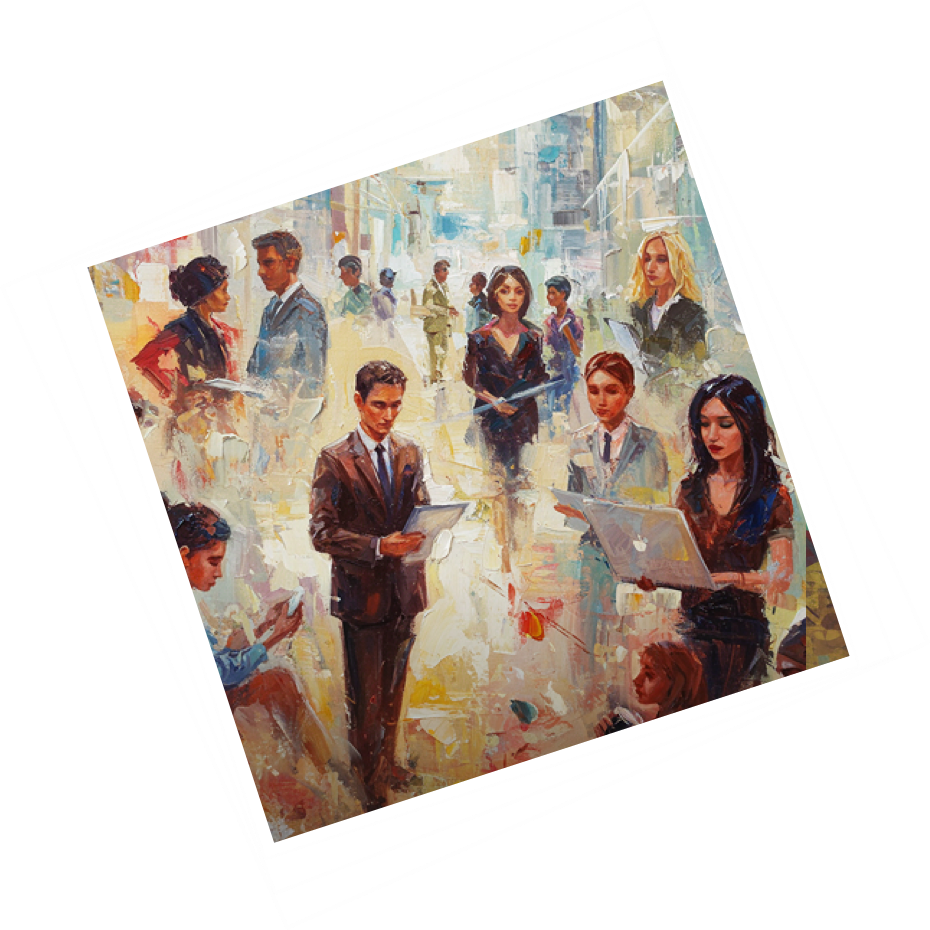This guide helps executives and team leads set a clear standard for the best out-of-office messages. You will learn why a strong out of office message matters, what to include, and how to set an automatic reply in Gmail and Outlook using the vacation responder and auto reply features. The goal is a simple, repeatable office message you can trust.
Why Out-of-Office Messages Matter
A strong out of office message is small, but it protects time, prevents confusion, and keeps work moving while you are away from the office. Email still drives how clients and colleagues communicate, and the volume is rising, not falling. Recent industry data shows more than 361 billion emails are sent and received per day in 2024, with 376.4 billion forecast for 2025. That scale reminds us that a clear message is the only way to help people find help while you are offline.
Time pressure makes the case even stronger. Harvard Business Review reports that found professionals spend about 28 percent of the workday on email. That is a large share of attention spent reading and answering a message rather than solving problems or serving clients. With that much access demand on every worker, a short, focused automatic reply that shares essential information is not a courtesy; it is a smart business move.
Expectations for speed are also intense. Most people rate an immediate response as important for support, and many define “immediate” as ten minutes or less. If your out of office note does not direct urgent matters to someone who can help, senders may wait and then escalate. Clear routing to contacts who can act provides immediate assistance, calms anxiety, and protects revenue.
Healthy disconnection helps performance. Experimental work with UC Irvine and U.S. Army researchers shows that breaks from email lower stress and improve focus once people return. In short, a solid ooo message gives you permission to step away and come back sharper, without letting clients and colleagues down.
Impact on Clients and Colleagues
A precise office email message sets expectations and keeps projects moving. It lists your return date, your date range, and who covers urgent assistance. That single message helps maintain clear communication because everyone knows who to contact and when to expect a response. This is especially useful for account teams, support desks, and global groups where time zones create gaps. When contacts have a name, an email address, and a phone number, they move ahead without waiting.
Good routing also protects deals in flight. If a prospect emails you while you are away from the office, a direct handoff to alternative contacts allows the conversation to continue. You can even support lead generation by routing new contacts to a monitored inbox or a business development lead who can respond promptly. That way, the message supports growth while you rest.
Finally, a clear ooo message lowers friction inside the team. Colleagues are more productive when they do not have to guess who owns what. A precise response path reduces back-and-forth and creates more immediate responses on issues that cannot wait. Over time, this steady approach becomes part of your culture of clear communication.
Setting a Professional Tone
Your tone should be warm, brief, and consistent with your brand. A direct subject line makes the message easy to scan, such as “Out of Office — [dates] — alternative contacts below,” or “Automatic reply: limited email access until [return date].” The subject should never be vague. It should show your status, the date window, and what the sender can do next.
Open with a thank you and a simple line that explains the date range. Then share who will help with urgent matters. Close with “best regards” and your full sign‑off, including role, phone number, and email address. Skip jokes or informal language that can confuse clients in regulated industries. Avoid extra personal details. You can mention a business trip or personal reasons in one short line if it helps, but keep your focus on the path to assistance.
Key Components of an Effective OOO Message
A good ooo message follows a short checklist. It covers the key elements people look for, uses the right subject line, and offers a fast handoff. If your office standard includes the fields below every time, your office message will work across teams and regions.
Time Period and Return Date
Tell people when you leave, when you return, and how reachable you are. State your start date, end date, and return date in full, including the weekday. For longer leave or an extended period, include the full date range and, if helpful, list absence dates by project or phase. Explain your access level, using plain terms like limited access or limited email access. If you expect delayed responses, say so in a calm, neutral way. If you will check emails intermittently or emails occasionally, describe the pattern so senders can plan a follow‑up response. Use “during this time period” once to set the window and avoid confusion.
Clear dates reduce misunderstandings when people work across time zones. If your office serves multiple regions, consider listing both local and UTC times. Consistent date fields also reduce security questions, since senders know your address is genuine when your message format is standard.
Alternative Contacts
Your out of office message should provide alternative contacts who can act. Share contact details for contacts by scenario, such as a sales lead for pricing, a support manager for outages, and a finance manager for billing. Include alternative contact information in a predictable order: name, role, email address, and phone number. Make the call to action explicit for urgent matters, using a simple line such as “For immediate assistance, contact [Name] at [email] or [phone number].”
Coordinate with your delegate before you leave so they can respond with confidence. Confirm decision rights and any handover details. If you handle sensitive deals, move the thread to a shared inbox so multiple contacts can see the message. This practice makes your office email more resilient and prevents gaps when one person is out.
Appropriate Style
Keep the office message short and direct. Use a clear subject line, a one‑sentence reason, your dates, and your routing. Share that you are on a business trip or away for personal reasons only if it helps the sender understand your access. Close with your usual sign‑off and job title. Encourage teams to save approved office message templates in a shared space so anyone can create or write a compliant message in minutes. A shared library also makes it easy to include new legal text or updated address formats when policy changes.
OOO Message Examples for Different Situations
Here are short examples you can paste into office email with minor edits. The subject line models are simple and repeatable. Each message shows dates, routing, and tone that fit a business setting.
Short Absences (Doctor’s Appointment or Half-Day Off)
Use a clear subject line that says “Out of Office Today — Back [time].” Then write a brief message that says you are out of office today from the start date and time to the end date and time for a short appointment. Tell the reader that a delegate can help with urgent assistance and give a real phone and email address they can use now. Promise that you will respond after the return date and time and then stick to it. If you expect to give immediate responses for one project, say so and state the best channel.
Here is a sample you can adapt in plain text. “Thank you for your message. I am away from the office today from [start date/time] to [end date/time] for a short appointment. For immediate assistance, contact [Name] at [email] or [phone number]. I will respond after [return date/time].”
Seasonal or Holiday Messages
For company breaks, set the subject line as “Automated response — Winter Closure (date range).” In the body, state that the team is away from the office during the date range, list alternative contacts for active work, and offer a shared inbox for new clients. If you support critical operations, include a monitored phone line and confirm that the service desk watches it. A closing line that says “Happy holidays” is polite and fits the season. If your email platform supports an auto reply phone line label in your signature, show it so senders know that number is staffed.
A sample reads like this. “Our team is away from the office during [date range]. For active projects, contact [PM name]; for new clients, write to [shared inbox address]. Alternative contacts are listed below. Happy holidays. We will respond after [return date]. If needed, call the service desk at [phone number], which is monitored during the break.” If your team wants more examples, expand your internal library of office message templates and keep them current across regions.
Common Pitfalls and How to Avoid Them
The most common problems are simple to fix. The first is a missing route to help. If your message lacks full contact details, senders will search and guess. Include a phone number, an email address, and a name for a person who can help.
The second issue is weak dates. If you do not list your start date, end date, return date, and sometimes the date range, people will copy your message and ask others for the same information. Clear dates stop that loop.
A third mistake is oversharing personal details. You can mention that you are on a trip or at an event, but never list your hotel, flight, or other private information. A fourth mistake is to say you will check emails intermittently but then fail to name the person who will respond promptly. This creates a false sense of coverage and frustrates contacts when they need assistance. If your business requires emergency coverage, the final mistake is forgetting a monitored phone number that the team can staff around the clock.
Fixing these issues is easy. Use the same office message pattern every time, keep dates current, include alternative contacts, and close with a clean sign‑off. A short, consistent message beats a long, vague one.
Technical Setup and Best Practices
Setup is simple and worth doing right each time. Your goal is to publish an automatic reply that sends while you are away from the office, shows your dates, and connects people to contacts who can help. You should also keep your calendar aligned so it reflects your absence dates.
Setting Automatic Replies
In Gmail, open Settings, go to the General tab, and turn on the vacation responder. Enter your date range, write a clear subject line, and paste the message body. If you want to limit replies to your contacts, check the box for contacts only. At the bottom, click save. Google’s help page explains each field and reminds you that people who email you during the window will get the automatic reply immediately. If you change travel plans, return to the same screen, edit dates, and click save again.
In Outlook, open File, select Automatic Replies, set the start date and end date, and write both your internal and external auto reply versions. Include address and phone number fields for contacts and consider rules that forward mail to a delegate. Microsoft Support offers step‑by‑step instructions for Outlook on Windows, Mac, and the web. These pages also show how to scope automatic reply delivery to people inside your organization or everyone who emails you.
It also helps to mark your calendar. In Outlook, you can create an “Out of Office” calendar entry for the same date range, block your time, and reduce meeting requests during your leave. Microsoft’s guidance describes how to add an out‑of‑office event or share visibility with your team. This reduces conflicts and keeps colleagues aligned across time zones.
Ensuring Professional Email Signatures
A clean signature makes your office email and office email message easier to use. After “best regards,” list your full name, role, phone number, and email address. Add links that clients and contacts will use, like a support portal or a service status page. Keep personal details minimal to reduce risk. Apply the same sign‑off block to your internal and external office versions so your message looks consistent in every office system.
Frequently Asked Questions
What Should I Include in an Out-of-Office message?
Every out of office message should include your start date, end date, return date, and the relevant date window so people can plan. It should also describe your availability, such as limited access or limited email access, and warn about delayed responses. Finally, it should list alternative contacts with full contact details. That means names, roles, email addresses, and phone numbers for contacts who can provide assistance and give a real response.
If you support a regulated business, consider adding a short note about urgent matters and the fastest way to reach a live person. This can be a service desk phone monitored by your team. Once you publish a standard, store it in your office message templates library so anyone can create or write a compliant message quickly.
Should I Check My Emails Intermittently While Out-of-Office?
If you promise to check emails intermittently or emails occasionally, state that clearly and still route urgent matters to a delegate who can respond. Research on email breaks shows that time away from the inbox lowers stress and supports focus when you return. If your team can cover key work, consider a full disconnect during longer leave. A well‑written ooo message and automatic reply let you step away without hurting service levels, and you will return ready to give a faster response.
What if I Forget to Turn Off my Out-of-Office Message?
If your automatic reply keeps sending after you return, fix it fast. In Gmail, go back to Settings, scroll to the vacation responder, adjust the date range, and click save to disable or edit. In Outlook, open Automatic Replies, remove the date window or toggle auto reply off. Both support pages show the exact clicks, and the change takes effect right away. It is a good habit to check your message on your first office day back.
Closing Note for Leaders
Set a standard office message once and keep it current. Include a direct subject line, a short reason, clear dates, and alternative contacts with real coverage. Keep your Gmail or gmail vacation responder and Outlook automatic reply instructions handy for your team, and ask people to test their message before leave. Your organization will see fewer escalations, faster routing to contacts, and a better experience for clients and colleagues while you are away from the office. The small act of publishing a thoughtful out of office message keeps promises, reduces stress, and shows that your office values both service and rest. When you return on your return date, you will be ready to respond with focus and follow through.